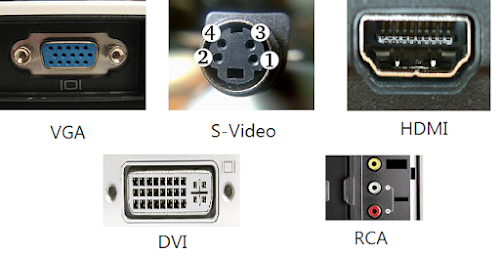Contents:●
Method One: System Configuration●
Method Two: Tapping F8●
Method Three: Shift + Restart Combination●
Method Four: Boot From A Recovery Drive●
Method Five: With Auto Registry
Method One: System Configuration The fastest way to launch System Configuration in Windows 10 is to use the Run window. To do that, press the
Windows + R keys on your keyboard. Then, write
msconfig in the text field and and press Enter or OK.
Another way, to reach the
System Configuration screen by using
Cortana search. Typing either
msconfig or
system configuration and pressing
Enter will open the
System Configuration panel.
Head to
Boot, and note the Boot Options. Selecting
Safe Boot from the options will force your system to boot into Safe Mode followings its next restart.
You can choose from additional options. Here’s what they do:
●
Minimal: Starts Safe Mode with the absolute minimal amount of drivers and services, but with the standard Windows GUI (Graphical User Interface).
●
Alternate Shell: Starts Safe Mode with a Command Prompt, without the Windows GUI. Requires knowledge of advanced text commands, as well as navigating the operating system without a mouse.
●
Active Directory Repair: Starts Safe Mode with access to machine-specific information, such as hardware models. If we unsuccessfully install new hardware, corrupting the Active Directory, Safe Mode can be used to restore system stability by repairing corrupted data, or adding new data to the directory.
●
Network: Starts Safe Mode with the necessary services and drivers for networking, with the standard Windows GUI.
Select
Minimal, followed by
Apply, and
OK. Windows 10 will tell you that you need to reboot your device in order for the new setting to take effect. You can select to "
Exit Without Restart" if you want this effect to happen later. If not, you can
Restart Now and your device will automatically boot into Safe Mode.
Method Two: Tapping F8 The most common method of reaching Safe Mode was by tapping
F8 but Windows 10 has F8 Safe Mode disabled. But here I will show you how to enable that option by using
Command Prompt.
Right-click the Start menu and select
Command Prompt (Admin). Select
Yes in the User Account Control dialogue, if it appears. Command Prompt should now be open.
Type or Copy/Paste
(Don't use CTRL+C or CTRL +V) the following command:
1bcdedit /set {default} bootmenupolicy legacy
And press
Enter. Job done!
To undo this legacy command at any time, reopen the elevated Command Prompt as per the above instructions and type:
1bcdedit /set {default} bootmenupolicy standard
Method Three: Shift + Restart Combination Use the
SHIFT + Restart combination. Open the
Start Menu and click or tap on the
Power button.
Then, keep the
SHIFT key pressed and click or tap on
Restart.
Then,
Windows 10 will reboot and will open Advance Boot Options. Choose
Troubleshoot.
Then, on the
Troubleshoot screen, select
Advanced Options.
On the
Advanced Options screen, choose
Startup Settings.
Windows 10 will tell you that you can restart your device in order to change
Advanced Boot Options, including enabling
Safe Mode. Press
Restart.
After
Windows 10 reboots, you can choose which boot options you want to use; use
F4 - F6 to use the Safe Mode boot option.
Shortcut Method:
Open the
Settings menu and head to
Update & Security >
Recovery >
Advanced Startup. Clicking
Restart Now will restart your system in recovery mode.
Method Four: Boot From A Recovery Drive Use the
Recovery Drive app to create a system
Recovery USB Drive.
Once USB recovery drive is created, use the drive to boot your Windows 10 device and, when you're asked to load its content, do so.
The first screen will ask you to choose the layout for your keyboard. Select the one you want to use, or if you don't see it listed, press on "
See More Keyboard Layouts" to get the complete list of available layouts.
Once you chose your
Keyboard Layout, on the Choose an option screen, select
Troubleshoot.
After selecting the
Troubleshoot option, follow the instructions giving in the "
Method 3".
Method Five: With Auto Registry To Boot into
Safe Mode you can copy the text below to
Notepad and save it the extention
.REG and then launch the file.
1234567RunWait('bcdedit /set {current} safeboot Minimal', "", @SW_HIDE)
;Runwait(@ComSpec & ' /c ' & @WindowsDir & '\system32
eagentc /enable', "", @SW_HIDE)
RunWait('bcdedit /copy {current} /d "Windows 10 (Safe Mode)"', "", @SW_HIDE)
RunWait('bcdedit /deletevalue {current} safeboot', "", @SW_HIDE)
RunWait('bcdedit /set {current} bootmenupolicy standard', "", @SW_HIDE)
RunWait('bcdedit /timeout 5', "", @SW_HIDE)